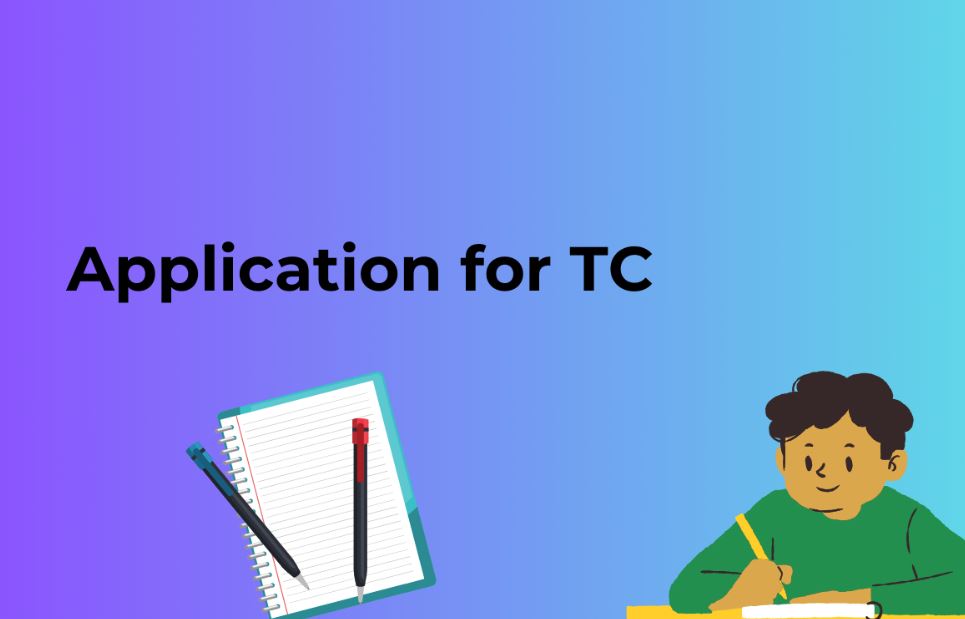In the digital age, website speed and performance are critical factors that can make or break the success of your WordPress site. One effective way to enhance your website’s speed and security is by leveraging a Content Delivery Network (CDN). Cloudflare is a popular choice among website owners for its CDN services, and in this article, we’ll guide you through the process of integrating and optimizing Cloudflare CDN in WordPress.
1. What is Cloudflare CDN?
Cloudflare CDN is a global network of servers strategically positioned across the world to deliver website content, such as images, stylesheets, and scripts, to users quickly and efficiently. It acts as a reverse proxy, caching and serving your website’s content from the server closest to the user, thereby reducing latency and enhancing page load times.
2. Why Use Cloudflare CDN in WordPress?
- Improved Website Speed: Cloudflare’s extensive server network ensures that your website’s content is delivered swiftly, reducing page load times and providing an enhanced user experience.
- Enhanced Security: Cloudflare offers security features like DDoS protection, Web Application Firewall (WAF), and SSL encryption, safeguarding your WordPress site from threats and vulnerabilities.
- Global Reach: Cloudflare’s network spans across the globe, ensuring that your website can be accessed quickly by users worldwide.
- Bandwidth Savings: By offloading traffic to Cloudflare’s CDN, you can reduce the bandwidth usage on your hosting server, potentially saving costs.
3. Setting Up Cloudflare CDN in WordPress
3.1. Sign Up for Cloudflare
- Go to the Cloudflare website and sign up for an account. You can choose from a free plan or various paid plans, depending on your needs.
3.2. Add Your Website to Cloudflare
- After signing up, add your website to your Cloudflare account by entering your domain name. Cloudflare will scan your DNS records.
3.3. DNS Configuration
- Cloudflare will provide you with new DNS nameservers. Update your domain registrar’s DNS settings with these nameservers to enable Cloudflare’s services.
3.4. Selecting a Plan
- Choose the plan that suits your needs. The free plan offers basic CDN services, while paid plans include advanced features like web application optimization and firewall rules.
4. Optimizing Cloudflare CDN for WordPress
4.1. Page Rules
- Create page rules to customize how Cloudflare handles specific URLs on your website. For instance, you can cache certain pages more aggressively or bypass caching for others.
4.2. Automatic Platform Optimization for WordPress (APO)
- Cloudflare offers a WordPress-specific feature called APO, which caches your WordPress site in their global network and optimizes it for fast delivery.
4.3. SSL/TLS Configuration
- Secure your site with SSL encryption. Cloudflare provides free SSL certificates, ensuring data transfer between your server and users is encrypted.
4.4. Image Optimization
- Use Cloudflare’s image optimization features to compress and serve images efficiently, reducing page load times.
Also Read: Top 10 WordPress Security Plugins: Protecting Your Website
5. Frequently Asked Questions (FAQs)
Q1. Is Cloudflare CDN free?
A1. Cloudflare offers a free plan with basic CDN services, but they also have paid plans with advanced features.
Q2. Do I need technical skills to set up Cloudflare CDN?
A2. Setting up Cloudflare CDN in WordPress is straightforward and doesn’t require advanced technical skills. The user-friendly interface guides you through the process.
Q3. What happens if I encounter issues after setting up Cloudflare?
A3. Cloudflare has a robust support system, including a knowledge base and community forums, to help you troubleshoot and resolve any issues.
Q4. Can I use Cloudflare with other WordPress optimization plugins?
A4. Yes, Cloudflare can complement other WordPress optimization plugins to further enhance your website’s speed and security.
6. Conclusion
Leveraging Cloudflare CDN in WordPress is a smart move to boost your website’s performance and security. By following the steps outlined in this guide and optimizing your Cloudflare settings, you can provide your visitors with a faster, more secure, and enjoyable browsing experience. So, go ahead and get started with Cloudflare CDN to take your WordPress site to the next level.