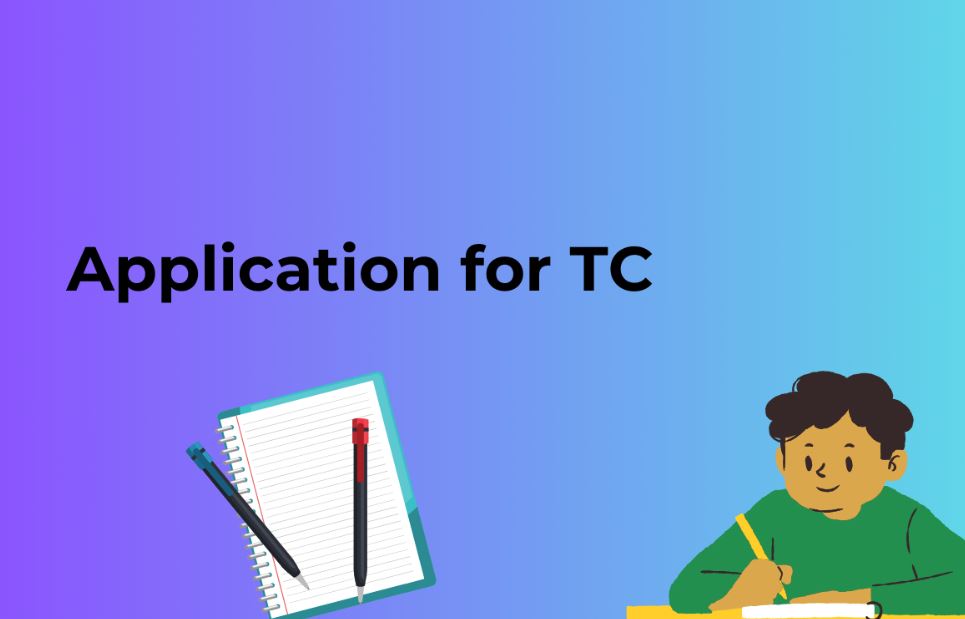WordPress is a versatile and user-friendly content management system that powers millions of websites on the internet. It offers various features and functionalities to cater to different website needs. One such feature is the ability to create and manage subdomains. Subdomains can be extremely useful for organizing your website content, creating distinct sections, or even hosting entirely separate websites under your domain. In this comprehensive guide, we will walk you through the process of accessing and managing subdomains in WordPress.
1. Understanding Subdomains
Before diving into the process of accessing subdomains in WordPress, let’s clarify what subdomains are. A subdomain is a part of your main domain but treated as a separate entity by the DNS (Domain Name System). In simpler terms, it’s like creating a mini-website within your main website.
For instance, if your main domain is “example.com,” a subdomain could be “blog.example.com,” “store.example.com,” or “support.example.com.” Each of these subdomains can host distinct content or even separate websites, all under the umbrella of your primary domain.
2. Why Use Subdomains in WordPress?
Subdomains offer several advantages in WordPress:
- Organization: Subdomains help in organizing your website’s content into logical sections. For example, you can use a subdomain for your blog, e-commerce store, or knowledge base.
- Improved SEO: By structuring your website with subdomains, you can enhance your SEO efforts by focusing on specific keywords and topics within each subdomain.
- Separate Functionality: Subdomains allow you to use different plugins, themes, and settings for each section, ensuring that they work optimally for their respective purposes.
- Multisite Network: Subdomains are essential if you plan to create a WordPress multisite network, where you can host multiple websites under a single WordPress installation.
3. Creating Subdomains
Creating subdomains in WordPress involves a series of steps.
Step 1: Domain and Hosting Configuration
Before you can create subdomains, ensure that your domain registrar and hosting provider support subdomains. This involves configuring your DNS settings and ensuring that your hosting plan allows for subdomain creation. This is typically done through your hosting control panel or cPanel.
Step 2: Accessing Your Hosting Control Panel
Login to your hosting account and navigate to the control panel. Depending on your hosting provider, this could be cPanel, Plesk, or a custom control panel.
Step 3: Subdomain Creation
Inside the control panel, look for the “Subdomains” or “Domains” section. Here, you can create a new subdomain by entering the subdomain name and selecting the directory where it will point to.
4. Accessing Subdomains
Once you’ve created a subdomain, you can access it easily through your WordPress dashboard. Here’s how:
Step 1: WordPress Admin Login
Log in to your WordPress admin dashboard using your domain’s URL followed by “/wp-admin,” like this: “yourwebsite.com/wp-admin.”
Step 2: Navigate to the Subdomain
In the WordPress dashboard, you’ll find a menu on the left-hand side. Click on “Settings,” then select “General.” Here, you can see your WordPress Address (URL) and Site Address (URL). The Site Address (URL) will display your main domain.
To access a subdomain, simply type the subdomain’s URL in your browser’s address bar, e.g., “blog.yourwebsite.com” or “store.yourwebsite.com.”
5. Common Issues and Troubleshooting
Sometimes, you may encounter issues when trying to access subdomains. Here are some common problems and their solutions:
- DNS Propagation: It may take some time for DNS changes to propagate across the internet. If your subdomain isn’t working immediately after creation, wait for a few hours.
- Incorrect Configuration: Double-check your DNS and hosting configurations to ensure they are set up correctly.
- SSL Certificate: If you have an SSL certificate for your main domain, you may need a wildcard SSL certificate to secure subdomains.
- WordPress Multisite: If you’re running a multisite network, subdomains are handled differently. Ensure you’ve set up your multisite network correctly.
Also Read: A Comprehensive Guide on How to Connect to a Database in WordPress
6. FAQs (Frequently Asked Questions)
Q1. Can I create unlimited subdomains in WordPress?
Yes, in most cases, you can create as many subdomains as your hosting plan allows. Be mindful of your hosting provider’s policies and limitations.
Q2. Do subdomains affect SEO?
Subdomains can impact SEO positively if used correctly. They allow you to target specific keywords and organize content effectively. However, poor management of subdomains can lead to SEO issues.
Q3. Can I use different themes for subdomains?
Yes, you can use different themes and settings for each subdomain, giving them a unique look and functionality.
Q4. What’s the difference between subdomains and subdirectories?
Subdomains create entirely separate URLs (e.g., blog.example.com), while subdirectories use the same domain but different paths (e.g., example.com/blog). The choice depends on your site’s structure and organization.
Q5. How do I set up a subdomain for a WordPress multisite network?
To set up subdomains in a multisite network, you need to configure your network settings and DNS properly. Consult your hosting provider’s documentation for specific instructions.
Conclusion
Subdomains are a valuable feature in WordPress that can help you organize, expand, and manage your website efficiently. With the right setup and understanding of the process, accessing subdomains in WordPress becomes a seamless task. Use this comprehensive guide to leverage subdomains effectively and enhance your website’s overall functionality and structure. Whether you’re creating distinct sections or hosting multiple websites, subdomains are a powerful tool in your WordPress arsenal.