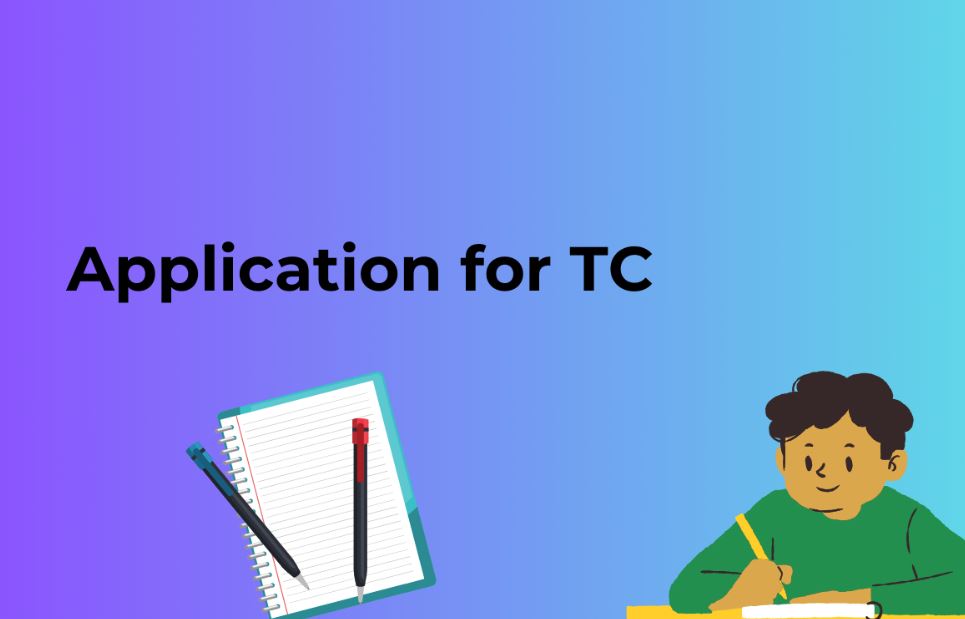WordPress, one of the most popular content management systems (CMS) in the world, powers millions of websites today. Behind the scenes, WordPress relies heavily on a database to store and manage content, user information, and settings. Understanding how to connect to a database in WordPress is essential for developers, site administrators, and anyone looking to harness the full potential of this versatile platform.
In this comprehensive guide, we will walk you through the process of connecting to a database in WordPress. We will cover the fundamentals, best practices, and provide answers to frequently asked questions (FAQs) to help you become a database connection pro. Let’s dive in!
1. Understanding WordPress Databases
A database in WordPress stores all your website’s crucial information, including posts, pages, user details, and settings. The most commonly used database management system for WordPress is MySQL, although other options like MariaDB and PostgreSQL are also supported.
Every time someone visits your website, WordPress retrieves data from the database and dynamically generates the web pages. Without a properly configured database connection, your website won’t function correctly.
2. Database Connection Credentials
Before we delve into the methods of connecting to a database, you need to gather some essential information. These credentials include:
- Database Hostname: The server where your database is hosted.
- Database Name: The name of your WordPress database.
- Database Username: The username used to access the database.
- Database Password: The password associated with the database username.
You usually receive these credentials from your web hosting provider when setting up WordPress.
3. Methods to Connect to a Database
a. Using wp-config.php
The most common way to connect to a database in WordPress is by configuring the wp-config.php file. Here’s how:
- Access your website’s root directory using an FTP client or your hosting control panel.
- Locate the
wp-config.phpfile and make a backup before making any changes. - Open
wp-config.phpin a text editor.
Within this file, you’ll find a section that looks like this:
/** The name of the database for WordPress */
define(‘DB_NAME’, ‘your_database_name_here’);
/** MySQL database username */
define(‘DB_USER’, ‘your_username_here’);
/** MySQL database password */
define(‘DB_PASSWORD’, ‘your_password_here’);
/** MySQL hostname */
define(‘DB_HOST’, ‘localhost’);
Replace 'your_database_name_here', 'your_username_here', and 'your_password_here' with your actual database credentials. The 'DB_HOST' value is usually ‘localhost’ for most web hosting providers, but it might differ; check with your hosting provider for the correct value.
Save the file, and your WordPress site should now be connected to the database.
b. Using PHP Functions
Another way to connect to a database is by using PHP functions like mysqli or PDO. This method provides more flexibility but is generally reserved for developers with coding experience. Here’s a simplified example using mysqli:
<?php
$servername = “your_database_host”;
$username = “your_username”;
$password = “your_password”;
$dbname = “your_database_name”;
// Create a connection
$conn = new mysqli($servername, $username, $password, $dbname);
// Check connection
if ($conn->connect_error) {
die(“Connection failed: ” . $conn->connect_error);
} echo “Connected successfully”; ?>
Also Read: Troubleshooting “Error Establishing a Database Connection” in WordPress: A Comprehensive Guide
4. FAQ: Common Questions About Database Connection in WordPress
a. Why is a database necessary in WordPress?
A database is essential because it stores all your website’s content and settings. Without a database, WordPress wouldn’t have anywhere to retrieve the information required to generate web pages.
b. How do I find my database hostname?
You can usually find your database hostname in the documentation provided by your hosting provider. It’s often ‘localhost,’ but it can vary. Contact your hosting support if you’re unsure.
c. Can I change the database connection settings after installation?
Yes, you can. You’ll need to modify the wp-config.php file to update the database credentials. However, be cautious and make backups before making any changes to avoid disrupting your site.
d. What are the best practices for securing database connections in WordPress?
To secure your database connections, follow these best practices:
- Use strong and unique database passwords.
- Limit database access to trusted IP addresses.
- Regularly update WordPress and plugins for security patches.
- Implement security plugins and monitoring tools to detect suspicious activities.
e. What should I do if I encounter a “Connection Error” in WordPress?
If you encounter a database connection error, check your credentials in the wp-config.php file. Ensure they are correct. If the issue persists, contact your hosting provider for assistance.
5. Best Practices for Database Management
Apart from connecting to the database, it’s essential to practice good database management. Regularly back up your database, optimize tables, and delete unnecessary data to keep your website running smoothly.
6. Conclusion
Connecting to a database in WordPress is a fundamental aspect of website management. By following the methods and best practices outlined in this guide, you’ll ensure that your WordPress site runs smoothly and securely. Should you encounter any issues or have further questions, don’t hesitate to refer to the FAQ section or seek assistance from your hosting provider. With a properly configured database, your WordPress website is ready to shine on the web. Happy site building!