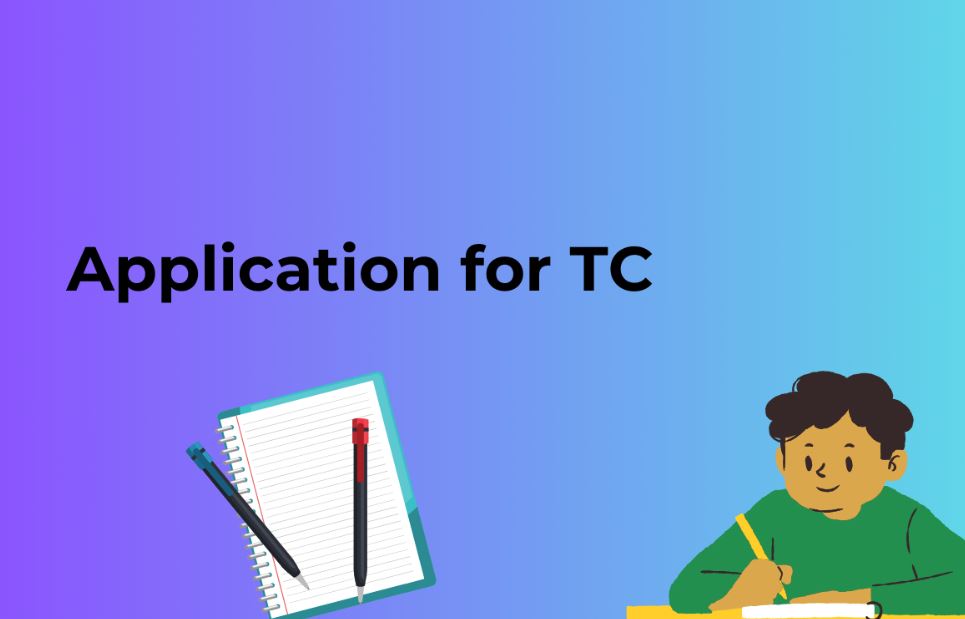WordPress is a powerful and widely used content management system (CMS) that allows users to create and manage websites with ease. However, like any other software, WordPress can encounter issues from time to time. One of the most common and frustrating problems users face is the “Error Establishing a Database Connection” message.
If you’ve stumbled upon this error, don’t worry; you’re not alone. In this article, we’ll walk you through the process of troubleshooting and fixing this issue step by step. We’ll also provide answers to frequently asked questions (FAQs) to help you better understand and prevent this problem in the future.
What is the “Error Establishing a Database Connection”?
Understanding the Error Message
The “Error Establishing a Database Connection” is a message that appears when WordPress is unable to establish a connection to your website’s database. It typically presents as a white screen with the following error message:
Error establishing a database connection
This error effectively renders your website inaccessible to both visitors and administrators, making it a priority to resolve.
Common Causes of the Error
Several factors can trigger this error, including:
- Incorrect Database Credentials: This is one of the most common reasons for the error. If your database username, password, or host information is incorrect, WordPress cannot connect to the database.
- Corrupted Database: Database corruption can occur due to various reasons, such as server crashes or incomplete updates. A corrupted database can prevent WordPress from connecting to it.
- Exhausted Database Resources: If your database server lacks the resources (CPU, memory, etc.) to handle incoming requests, it can lead to connection errors, especially during periods of high traffic.
- Plugin or Theme Conflicts: In some cases, a poorly coded plugin or theme can disrupt the database connection. Disabling or removing the problematic plugin or theme can resolve the issue.
Now that you understand what the error is and its common causes, let’s move on to the crucial steps to troubleshoot and resolve it.
Troubleshooting Steps
Step 1: Check Your Database Credentials
The first step in resolving the “Error Establishing a Database Connection” is to ensure that your database credentials are accurate. Follow these instructions:
- Access your WordPress root folder using an FTP client or the file manager provided by your hosting provider.
- Locate the
wp-config.phpfile and open it for editing. - Check the following lines for accuracy:
phpCopy code
define('DB_NAME', 'your_database_name');
define('DB_USER', 'your_database_user');
define('DB_PASSWORD', 'your_database_password');
define('DB_HOST', 'localhost');
Replace ‘your_database_name,’ ‘your_database_user,’ and ‘your_database_password’ with your actual database details if they are incorrect.
Step 2: Examine Your Database Server
If your database credentials are correct, the next step is to check the status of your database server:
- Log in to your web hosting control panel.
- Locate the database management section (usually phpMyAdmin) and access your WordPress database.
- Check if the database is active and accessible. If it’s not, contact your hosting provider for assistance.
Step 3: Verify Your Database Is Intact
Database corruption can lead to connection issues. To verify the integrity of your database:
- In phpMyAdmin, select your WordPress database.
- Go to the “Operations” tab and choose “Check table” to check for errors.
- If any errors are detected, click “Repair table” to attempt to fix them.
Step 4: Test Your Web Hosting Server
Sometimes, the issue may not be with your database but with your web hosting server. Here’s how to check:
- Visit other websites hosted on the same server. If they are also down, it’s likely a server issue. Contact your hosting provider immediately.
- Check your server’s resource usage (CPU, memory, etc.) in your hosting control panel. High resource usage can cause connection problems.
Step 5: Check for Plugin or Theme Conflicts
If the above steps haven’t resolved the issue, it’s time to investigate plugins and themes:
- Access your WordPress directory via FTP or the file manager.
- Navigate to the “wp-content” folder and rename the “plugins” folder to something else (e.g., “plugins-disabled”). This will deactivate all plugins.
- Reload your website. If the error is gone, reactivate your plugins one by one to identify the problematic one.
- If the error persists, repeat the process for your themes by renaming the “themes” folder.
By following these troubleshooting steps, you should be able to resolve the “Error Establishing a Database Connection” issue and get your WordPress website back up and running.
Also Read: How to Configure Contact Form 7 in WordPress for Effective Communication
FAQs (Frequently Asked Questions)
Q1: What should I do if I can’t access my WordPress admin dashboard?
If you can’t access your WordPress admin dashboard due to the database connection error, follow the troubleshooting steps mentioned earlier. If the issue persists, consider disabling your plugins and themes as described in Step 5.
Q2: Can this error be caused by high traffic?
Yes, high traffic can overwhelm your server’s resources, leading to database connection errors. Consider upgrading your hosting plan to handle increased traffic or implement caching solutions to reduce server load.
Q3: Is there a way to prevent this error from happening in the future?
To prevent this error, regularly back up your website and database, keep your plugins and themes updated, optimize your database tables, and consider using a reliable hosting provider with adequate resources.
Q4: How can I back up my WordPress website to avoid data loss during troubleshooting?
You can use plugins like UpdraftPlus or manually back up your WordPress files and database regularly. Store backups in a secure location, such as cloud storage or an external drive, to ensure you can restore your website if issues arise.
Optimizing Your Website for SEO
Now that you’ve learned how to resolve the “Error Establishing a Database Connection” issue, it’s essential to focus on optimizing your WordPress website for SEO. Search engine optimization is crucial for increasing your website’s visibility in search results, driving organic traffic, and improving your online presence.
4.1 Importance of SEO in WordPress
Search engine optimization is the process of enhancing your website’s content, structure, and overall quality to make it more appealing to search engines like Google. Here’s why SEO is essential for your WordPress website:
- Higher Visibility: SEO helps your website rank higher in search engine results pages (SERPs), making it more likely for users to discover your content.
- Increased Traffic: Higher rankings lead to more organic traffic, reducing your reliance on paid advertising.
- Better User Experience: SEO optimization often goes hand in hand with improving the user experience, which can lead to higher engagement and conversions.
4.2 SEO-Friendly Content Tips
Creating SEO-friendly content is vital for attracting and retaining visitors. Here are some tips to optimize your content:
- Keyword Research: Identify relevant keywords and phrases related to your content. Tools like Google Keyword Planner or SEMrush can assist you in finding valuable keywords.
- Quality Content: Create informative, valuable, and well-structured content that addresses the needs and questions of your target audience.
- Use of Headers: Organize your content with headings (H1, H2, H3, etc.). Use your main keyword in the H1 tag to indicate the topic of the page.
- Internal Linking: Link to other relevant pages or posts on your website. This improves navigation and encourages users to explore more of your content.
- Optimize Images: Use descriptive file names and alt text for images. Compress images to improve page loading speed.
- Mobile Optimization: Ensure your website is mobile-friendly, as Google prioritizes mobile-first indexing.
- Regular Updates: Fresh content signals to search engines that your website is active and relevant. Publish new content or update existing pages periodically.
4.3 Adding Metadata for Better Search Visibility
Metadata plays a crucial role in SEO, and WordPress makes it easy to manage. Here’s how to optimize metadata:
- Title Tags: Craft compelling and concise title tags (usually under 60 characters) that include your target keyword.
- Meta Descriptions: Write descriptive meta descriptions (under 160 characters) that entice users to click on your link.
- URL Structure: Use SEO-friendly URLs that incorporate keywords and reflect the page’s content.
- Schema Markup: Implement schema markup to provide search engines with structured data about your content, enhancing rich snippets in search results.
- Canonical Tags: Use canonical tags to prevent duplicate content issues, especially if you have similar pages or posts.
- Open Graph Tags: Set up Open Graph tags to control how your content appears when shared on social media platforms like Facebook and Twitter.
Conclusion
In the world of WordPress, encountering the dreaded “Error Establishing a Database Connection” can be a frustrating experience. However, armed with the knowledge and troubleshooting steps provided in this comprehensive guide, you have the tools to resolve this issue effectively. Remember to check your database credentials, examine your database server, verify the integrity of your database, assess your web hosting server, and investigate potential plugin or theme conflicts. With patience and persistence, you can get your WordPress website back up and running smoothly.
Furthermore, don’t underestimate the importance of optimizing your website for SEO. SEO is the gateway to improving your online visibility, attracting organic traffic, and ensuring your WordPress website thrives in the competitive digital landscape. By creating SEO-friendly content, optimizing metadata, and following best practices, you can bolster your website’s search engine rankings and enhance its overall performance.
In closing, your journey as a WordPress website owner involves not only troubleshooting technical issues but also embracing the ongoing process of SEO optimization. With a well-maintained and SEO-optimized WordPress site, you can reach a wider audience, achieve your online goals, and provide a better user experience for your visitors. Keep learning, stay vigilant, and continue to evolve your website to meet the ever-changing demands of the digital world.