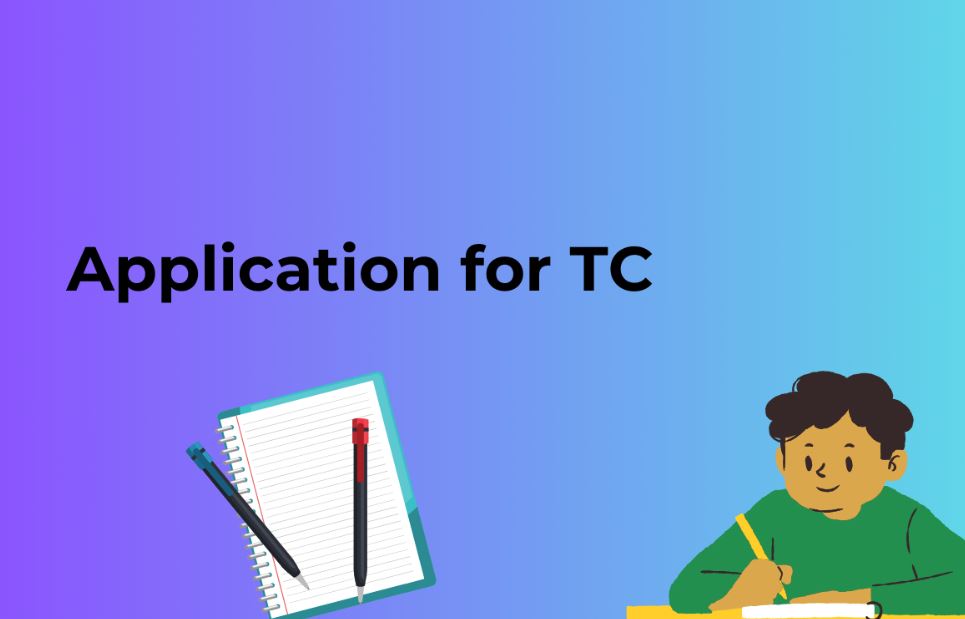Configuring Contact Form 7 in WordPress is an essential step for website owners who want to facilitate seamless communication with their audience. This widely-used plugin provides a straightforward way to create and manage contact forms. In this comprehensive guide, we’ll walk you through the process of configuring Contact Form 7 and optimizing it for better user experience and search engine visibility.
1. Why Use Contact Form 7 in WordPress
Contact Form 7 is a popular WordPress plugin for several reasons:
- It’s user-friendly and doesn’t require coding skills.
- It offers a high level of customization.
- You can manage multiple forms easily.
- It’s compatible with various extensions and add-ons.
- Contact Form 7 is free and actively maintained.
2. Installing Contact Form 7
Follow these simple steps to install the Contact Form 7 plugin:
Step 1: Log in to your WordPress dashboard.
Step 2: Navigate to “Plugins” in the sidebar and click “Add New.”
Step 3: Search for “Contact Form 7” in the search bar.
Step 4: Click “Install Now” and then “Activate” once it’s installed.
3. Creating Your First Contact Form
Now that you have Contact Form 7 installed, it’s time to create your first form:
Step 1: Click on “Contact” in the WordPress dashboard sidebar.
Step 2: You’ll see a default form. You can edit it or create a new one by clicking “Add New.”
Step 3: Customize your form using the available options and form tags.
4. Customizing Form Fields
You can add, remove, or customize form fields to collect the information you need. Contact Form 7 supports various field types, including text, email, checkboxes, and more.
5. Configuring Mail Settings
Ensure you receive messages from your contact form by configuring the mail settings:
Step 1: Go to the “Mail” tab in the form editor.
Step 2: Fill in the required fields, including the recipient’s email address.
Step 3: Customize the message body and subject.
6. Setting Up Additional Options
Contact Form 7 offers additional options like spam protection, file uploads, and redirection after form submission. Configure these to suit your needs.
7. Optimizing Contact Form 7 for SEO
To enhance your form’s visibility in search engines, consider the following SEO optimization tips:
- Use descriptive form titles and labels.
- Keep forms simple and concise.
- Add meta descriptions to your forms.
- Ensure fast page loading times.
Also Read: A Comprehensive Guide on How to Use Gravity Forms in WordPress
8. FAQs (Frequently Asked Questions)
Q1: Is Contact Form 7 free to use?
A1: Yes, Contact Form 7 is a free plugin with no hidden charges.
Q2: Can I customize the design of my contact forms?
A2: Yes, you can style your forms using CSS or use additional plugins for more advanced customization.
Q3: How can I prevent spam submissions?
A3: Contact Form 7 provides built-in CAPTCHA and reCAPTCHA support to prevent spam.
Q4: Can I create multiple contact forms for different purposes?
A4: Absolutely! Contact Form 7 allows you to create and manage multiple forms on your website.
9. Conclusion
Configuring Contact Form 7 in WordPress is a straightforward process that can greatly improve communication with your website visitors. By following this guide, you’ll be able to create and optimize contact forms that not only enhance user experience but also contribute to your website’s SEO efforts. Start using Contact Form 7 today and watch your communication channels flourish!