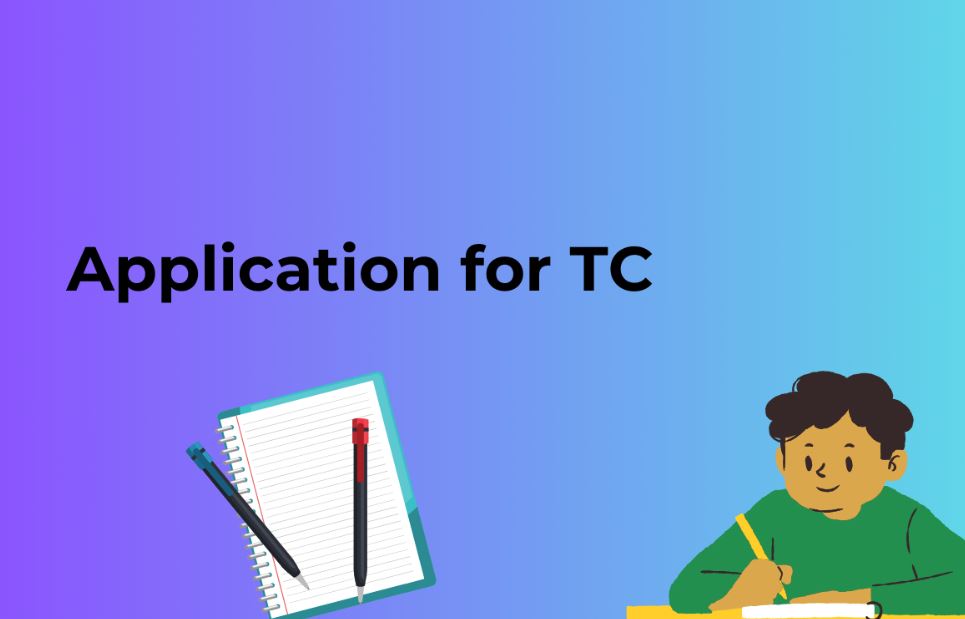Introduction:
In the ever-evolving digital landscape, it is common for website owners and developers to encounter situations where they need to transfer content from one WordPress site to another. Whether you are migrating to a new domain, creating a development site, or simply duplicating content, the process of copying content between WordPress sites can be streamlined with the right approach. In this blog post, we will provide you with a comprehensive, step-by-step guide on how to successfully copy content from one WordPress site to another.
Step 1: Exporting Content from the Source Site The first step is to export the content from the source WordPress site. Follow these instructions:
- Log in to the WordPress dashboard of the source site.
- Navigate to the “Tools” menu and select “Export.”
- Choose the specific content you want to export, such as posts, pages, media, or any custom post types.
- Click on the “Download Export File” button to save an XML file containing your selected content to your computer.
Step 2: Importing Content to the Destination Site Now that you have exported the content from the source site, it’s time to import it into the destination WordPress site. Here’s what you need to do:
- Log in to the WordPress dashboard of the destination site.
- Navigate to the “Tools” menu and select “Import.”
- If the WordPress Importer plugin is not already installed, you will be prompted to install and activate it.
- Choose “WordPress” as the import option and upload the XML file you exported from the source site.
- Follow the on-screen instructions to map the authors of the imported content and handle any potential duplicate content scenarios.
- Click the “Submit” or “Import” button to initiate the import process.
Step 3: Verify and Adjust the Imported Content Once the import process completes, it’s crucial to review the imported content on the destination site and make any necessary adjustments. Consider the following steps:
- Take a comprehensive look at your posts, pages, media, and other elements to ensure they were imported accurately.
- Pay close attention to formatting, embedded media, and links to ensure they function correctly.
- If your content contains images, check that their file paths are correctly mapped. If necessary, you may need to manually update the image paths.
Step 4: Configure Settings and Theme To ensure the smooth transition of your content, it’s essential to configure the appropriate settings and choose the right theme for your destination site. Follow these steps:
- Configure the settings specific to the destination site, such as permalink structure, SEO settings, and any other plugins or configurations that may affect the content.
- Install and activate the same theme used on the source site, or choose a new theme that aligns with your desired design and functionality.
- Customize the theme settings, menus, widgets, and other elements to match the original site, if desired.
Step 5: Migrate Additional Elements (Optional) In addition to content, you may want to consider migrating other elements such as plugins, settings, or custom code. While this step is optional, it can help ensure a seamless transition. Follow these general guidelines:
- Manually install and configure any necessary plugins on the destination site, ensuring they match the configuration of the source site.
- If you have custom code snippets or modifications, apply them to the destination site as needed.
- Transfer any additional elements or functionality unique to the source site to the destination site in a manner consistent with your development practices.
Also Read: All-in-One SEO Plugin vs. Yoast: A Comprehensive Comparison
Conclusion:
Copying content from one WordPress site to another may seem like a complex task, but by following the step-by-step guide outlined in this blog post, you can streamline the process and ensure a successful transfer. Remember to export the content from the source site, import it into the destination site, verify and adjust the imported content, configure settings and themes, and optionally migrate additional elements. It’s crucial to pay attention to details, review the content for accuracy, and make any necessary adjustments to ensure a seamless transition.
However, it’s important to note that this guide primarily focuses on content migration. Depending on the complexity of your website, additional considerations such as custom functionality, database configurations, or specialized themes may require more advanced steps or professional assistance.
Always exercise caution and create backups of both the source and destination sites before proceeding with any major changes or migrations. By following best practices and taking the necessary precautions, you can successfully copy content between WordPress sites and maintain the integrity of your website’s content and functionality.
Frequently Asked Questions(FAQs)
Q1: Can I copy content between different versions of WordPress?
A1: Yes, the process of copying content between different versions of WordPress is generally the same. However, it’s recommended to ensure that both the source and destination sites are running compatible versions to minimize any potential compatibility issues.
Q2: Will copying content affect the SEO of my destination site?
A2: When copying content from one WordPress site to another, it’s important to maintain the same URL structure and properly configure SEO settings on the destination site. By ensuring that the permalink structure and other SEO-related settings match, you can minimize any negative impact on SEO. Additionally, consider setting up proper redirects if you are changing domain names or URLs.
Q3: Can I copy plugins and their configurations from the source site to the destination site?
A3: While the content import process does not directly copy plugins and their configurations, you can manually install the same plugins on the destination site and configure them to match the source site. Some plugins also provide import/export functionality for their settings, which can be helpful for transferring configurations.
Q4: Is it necessary to copy media files separately?
A4: When you export content from the source site, media files (such as images) are included in the XML file. However, during the import process, the media files themselves are not automatically transferred. To ensure the images and other media display correctly on the destination site, you may need to manually copy the media folder or use a plugin specifically designed for media file migration.
Q5: What precautions should I take before performing the content transfer?
A5: It is strongly recommended to create backups of both the source and destination sites before initiating any content transfer. This allows you to restore the sites in case any issues or errors occur during the process. Additionally, notify your users or visitors in advance if the content transfer may result in temporary downtime or changes to the website’s appearance.