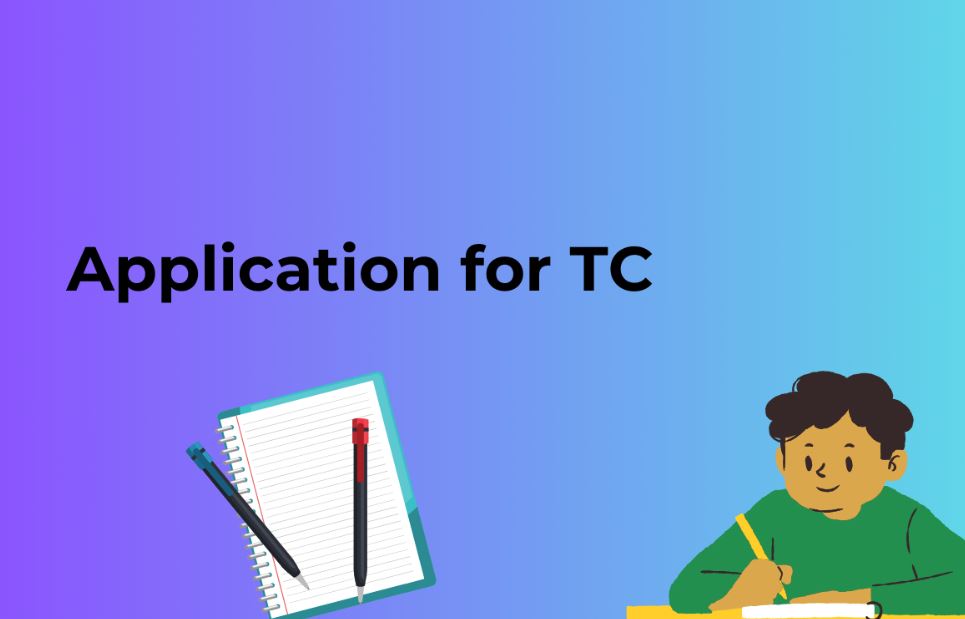Migrating a WordPress site without using plugins can be done manually by following a series of steps. Here is a guide on how to migrate your WordPress site without relying on plugins:
Backup your website:
Before starting the migration process, it is crucial to create a backup of your WordPress website. This ensures that you have a copy of your site’s files and database, which you can restore if anything goes wrong during the migration.
Export your WordPress database:
Log in to your hosting control panel (usually cPanel) and access phpMyAdmin. Select your WordPress database from the list on the left, then click on the “Export” tab. Choose the “Quick” export method, select all tables, and click “Go” to download the SQL file containing your database.
Download your WordPress files:
Connect to your website using FTP or the File Manager in your hosting control panel. Navigate to the root directory of your WordPress installation and download all the files to your local computer. These files typically include the wp-content folder, wp-config.php, and other core WordPress files.
Create a new database:
In your hosting control panel, create a new empty database for your migrated site. Take note of the database name, username, and password, as you will need them later.
Import your WordPress database:
Using phpMyAdmin, access the new database you just created. Select the “Import” tab and upload the SQL file you exported in Step 2. Click “Go” to import your database.
Configure wp-config.php:
Open the wp-config.php file you downloaded in Step 3 using a text editor. Update the database details (database name, username, password) to match the new database you created in Step 4. Save the changes.
Upload WordPress files to the new location:
Connect to your new hosting account using FTP or the File Manager and navigate to the root directory of your new website. Upload all the files and folders you downloaded in Step 3.
Update site URLs:
In the database, locate the wp_options table and find the rows with the option_name of “siteurl” and “home.” Update the option_value of both rows to reflect the new URL of your migrated website. Save the changes.
Test your migrated site:
Visit your new website’s URL in a web browser to check if everything is working correctly. Ensure that all the pages, posts, media files, and plugins are functioning as expected.
Update DNS settings:
If you are changing the domain name or moving to a new server, update the DNS settings of your domain to point to the new server’s IP address. This step may take some time to propagate across the internet.
These are the general steps involved in manually migrating a WordPress site without using plugins. Keep in mind that the specific process may vary slightly depending on your hosting provider and setup.
As for the top 5 migration plugins for WordPress, here they are:
Duplicator:
Duplicator is a popular plugin that simplifies the migration process. It helps you create a package of your site’s files and database, which can be easily moved to a new location.
All-in-One WP Migration:
This plugin allows you to export your entire WordPress site, including the database, media files, themes, and plugins. It supports both manual and automated migrations.
UpdraftPlus:
UpdraftPlus is primarily a backup plugin, but it also offers migration functionality. You can create a backup of your site and then restore it on a new server or domain.
BackupBuddy:
Another comprehensive backup and migration plugin, BackupBuddy enables you to easily move your WordPress site to a new location.
Migrate Guru:
Migrate Guru is a plugin specifically designed for seamless website migration. It uses its own servers to perform the migration process, making it suitable for moving large sites without causing strain on your server resources. Migrate Guru supports both single-site and multisite migrations and offers an easy-to-use interface.
Remember that using a plugin can simplify the migration process and save time, especially for beginners or those who prefer a more automated approach. However, if you prefer to migrate without relying on plugins, you can follow the manual steps mentioned earlier.
Frequently Asked Question (FAQ)
Why migrate a WordPress site without plugins?
Migrating a WordPress site without plugins can be beneficial in situations where you want more control over the migration process, have specific requirements or limitations imposed by your hosting environment, or prefer a manual approach to better understand the intricacies of the migration process.
Is it more complicated to migrate without plugins?
Migrating without plugins may require a bit more technical knowledge and effort compared to using migration plugins. It involves manual steps such as exporting and importing the database, downloading and uploading files, and configuring settings. However, with proper instructions and attention to detail, it is a manageable process.
Can I migrate a large WordPress site without plugins?
Yes, you can migrate a large WordPress site without plugins. However, keep in mind that migrating large sites manually may be more time-consuming and resource-intensive. It’s important to ensure that your hosting environment can handle the migration process and that you have enough storage space and server resources to handle the files and database.
What precautions should I take before migrating my WordPress site?
Before migrating your WordPress site, it’s essential to take a backup of your website files and database. This ensures that you have a copy of your site’s data in case anything goes wrong during the migration process. Additionally, it’s advisable to test the migration on a staging or test environment before performing it on the live site.
Can I change my domain name during the migration without using plugins?
Yes, you can change your domain name during the migration process without plugins. After completing the migration steps, update the site URLs in the wp_options table of the database to reflect the new domain name. Additionally, you’ll need to update your DNS settings to point the new domain name to the server where your migrated site is hosted.