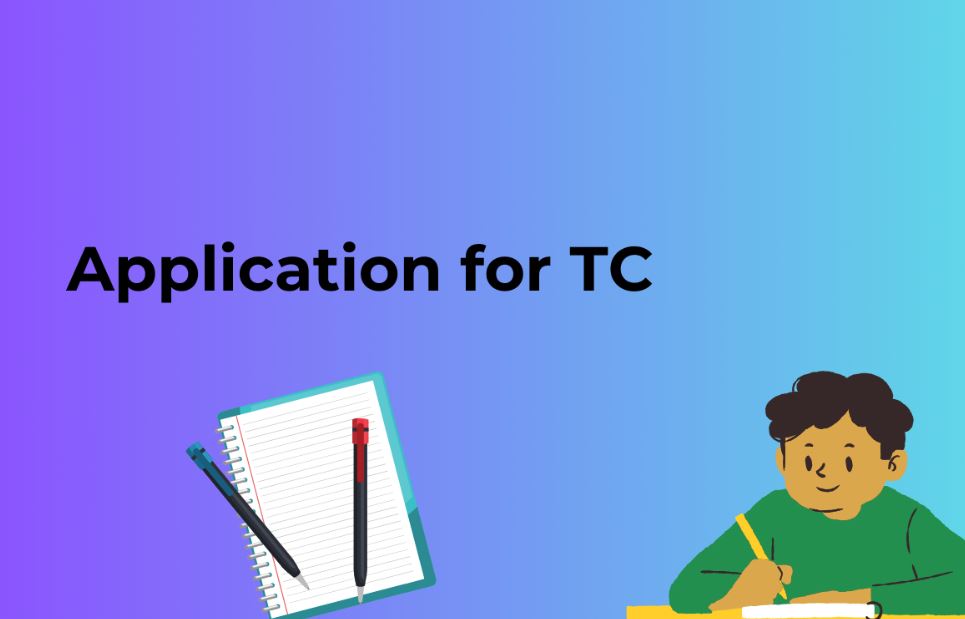Follow the below steps to start the Migrating Website using Duplicator – WordPress Migration plugin
Install and Activate the Plugin:
Start by installing the Duplicator plugin on the WordPress site you want to migrate. You can find and install it from the WordPress plugin repository or upload the plugin manually.
Create a Package:
Once the plugin is activated, you will find the Duplicator menu in your WordPress dashboard. Click on “Packages” and then “Create New” to begin creating a migration package. Follow the on-screen instructions, which typically involve scanning your site for any potential issues and ensuring that all dependencies are met.
Build the Package:
After the scanning process is complete, you will need to build the package. Click on the “Build” button, and Duplicator will create a complete backup of your website, including all files, databases, plugins, themes, and settings. This process may take some time, depending on the size of your site.
Download the Package:
Once the package is built, you will be prompted to download it. The package consists of two files: an archive file (usually named installer.zip) and an installer.php file. These files contain all the necessary data to migrate your site.
Upload Files to the New Server:
Next, you will need to upload the package files to your new server or hosting environment. You can use an FTP client or the file manager provided by your hosting provider to transfer the files to the root directory (public_html or www) of your new server.
Create a New Database:
Before running the migration, you will need to create a new empty database on your new server. Most hosting providers offer a database management tool (e.g., phpMyAdmin) where you can create a new database and assign a user with appropriate privileges.
Run the Migration:
Once the package files are uploaded and the database is created, you can proceed with the migration process. In your web browser, navigate to the URL where you uploaded the package files (e.g., www.yourdomain.com/installer.php). Follow the on-screen instructions provided by the Duplicator installer. You will need to enter the database details, such as the database name, username, password, and host.
Complete the Migration:
After providing the necessary database details, click on the “Next” button, and Duplicator will extract the backup files and import the database to the new server. Once the migration process is complete, you will be prompted to update the site URL and other settings if necessary.
Test the Migrated Site:
Finally, visit your migrated site’s URL to ensure that everything is functioning correctly. Test different pages, functionality, and ensure that all content, plugins, and themes are working as expected.
Note: It’s important to have a backup of your site before starting the migration process to mitigate any potential risks. Additionally, the above steps provide a general outline of the migration process using Duplicator. However, the specific steps and options may vary slightly depending on the version of the plugin you are using. It’s recommended to refer to the official documentation or support resources provided by the plugin developers for detailed instructions.
Why you should Choose Duplicator – WordPress Migration & Backup?
Duplicator – WordPress Migration & Backup is a powerful plugin that offers several benefits and reasons for using it. Here are some of the key advantages:
Easy Migration:
Duplicator simplifies the process of moving your WordPress website from one host to another. It allows you to create a complete backup of your site, including all files, databases, plugins, themes, and settings. You can then easily migrate the backup to a new server or domain with just a few clicks, saving you time and effort.
Reliable Backups:
Regular backups are crucial to protect your website from data loss or potential disasters. Duplicator enables you to schedule automated backups, ensuring that your site’s files and databases are securely saved. In case of any issues, you can easily restore your website to a previous working state using the backup files created by Duplicator.
Site Cloning and Staging:
With Duplicator, you can create exact replicas or clones of your WordPress site. This feature is particularly useful if you want to test changes, plugins, or themes in a safe environment before applying them to your live site. You can create a staging site, make modifications, and then push the changes to your live site seamlessly.
One-Click Migration:
Duplicator simplifies the migration process with its one-click functionality. Instead of manually transferring files and databases, the plugin packages everything into a single archive file, which you can easily import to your new server. This eliminates the need for technical knowledge or FTP transfers, making it accessible to users of all skill levels.
Time and Cost Savings:
By automating the backup and migration process, Duplicator saves you valuable time and reduces the risk of errors. It eliminates the need to manually move files and databases, minimizing the chances of data loss or corruption. Additionally, using Duplicator can also save you money by avoiding the need to hire technical experts for website migration or backup tasks.
Extensive Compatibility:
Duplicator is compatible with a wide range of hosting providers and server environments. Whether you are using shared hosting, dedicated servers, or cloud platforms, Duplicator can handle the migration and backup process seamlessly.
In summary,
Duplicator – WordPress Migration & Backup offers a user-friendly and efficient solution for migrating, backing up, cloning, and staging your WordPress website. Its simplicity, reliability, and time-saving features make it a valuable tool for website owners and developers.
Also Read: All-in-One WP Migration for WordPress Websites and How to Install and Use
Comparison with “Duplicator – WordPress Migration & Backup” and “WP Migration Plugins“
Both Duplicator – WordPress Migration & Backup and WP Migration Plugins are popular tools used for migrating and backing up WordPress websites. Let us compare them based on a few key factors:
- Features and Functionality:
- Duplicator: Duplicator offers a comprehensive set of features, including website migration, backups, site cloning, and staging. It allows you to create complete backups of your site, automate backup schedules, and easily migrate your website to a new server or domain. It also provides options for search/replace in the database during migration.
- WP Migration Plugins: WP Migration Plugins generally offer similar features, allowing you to migrate websites, create backups, and clone sites. The specific features can vary depending on the plugin you choose, but they typically provide options for migrating files, databases, and media.
- User-Friendliness:
- Duplicator: Duplicator is known for its user-friendly interface and ease of use. It provides a step-by-step migration process and clear instructions, making it accessible to users of all skill levels.
- WP Migration Plugins: The user-friendliness of WP Migration Plugins can vary depending on the specific plugin. Some plugins offer a straightforward interface and intuitive migration process, while others may require more technical knowledge to use effectively.
- Compatibility and Support:
- Duplicator: Duplicator is compatible with a wide range of hosting providers and server environments. It is actively maintained and supported, with regular updates and a dedicated support team. The developers provide extensive documentation and support resources.
- WP Migration Plugins: WP Migration Plugins may vary in terms of compatibility with different hosting providers and server configurations. It’s important to check the plugin’s documentation and user reviews to ensure compatibility with your specific environment. Support and updates can vary depending on the plugin and the developer’s commitment to maintaining it.
- Additional Features:
- Duplicator: Duplicator offers additional features such as site cloning and staging, allowing you to create duplicate copies of your site for testing and development purposes. These features can be useful if you want to make changes to your site without affecting the live version.
- WP Migration Plugins: WP Migration Plugins may offer additional features such as URL rewriting, serialized data handling, or multisite migration capabilities. The availability of these features can vary depending on the plugin you choose.
- Pricing:
- Duplicator: Duplicator is available in both free and premium versions. The free version provides basic migration and backup functionality, while the premium version offers advanced features and priority support.
- WP Migration Plugins: WP Migration Plugins may have different pricing models, ranging from free plugins with limited features to premium plugins that offer more advanced capabilities. It’s important to check the pricing details and feature set of the specific plugin you are considering.
Ultimately, the choice between Duplicator – WordPress Migration & Backup and WP Migration Plugins depends on your specific needs and preferences. Both plugins are capable of migrating and backing up WordPress websites effectively, but Duplicator’s comprehensive feature set, user-friendliness, and active support make it a popular choice for many users. It’s recommended to evaluate the features, compatibility, and support of each plugin before making a decision.