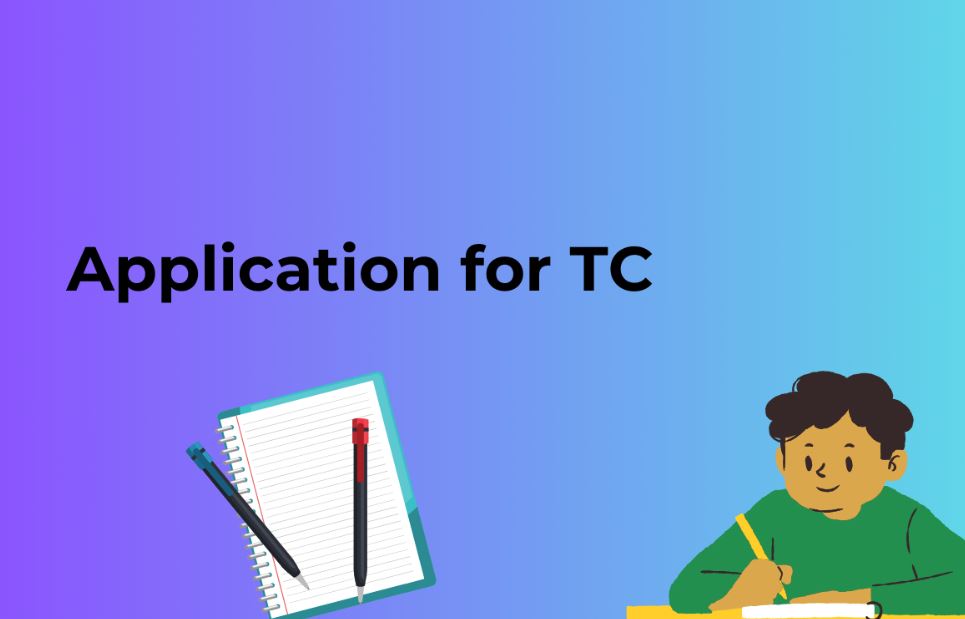Introduction
WordPress is one of the most popular content management systems, empowering millions of websites worldwide. Contact Form 7 is a free and powerful plugin for WordPress that enables users to create and manage contact forms with ease. Whether you’re a blogger, business owner, or website developer, understanding how to use Contact Form 7 is essential for enhancing user engagement and communication.
In this blog post, we will explore how to use the Contact Form 7 plugin in WordPress, providing detailed insights, tips, and real-world examples to demonstrate its functionalities effectively.
Getting Started with Contact Form 7
Contact Form 7 simplifies the process of creating and managing contact forms on your WordPress website. To get started, follow these simple steps:
Step 1: Install and Activate the Plugin
- Log in to your WordPress admin dashboard.
- Navigate to “Plugins” on the left-hand menu.
- Click on “Add New” and search for “Contact Form 7.”
- Install the plugin developed by Takayuki Miyoshi.
- Activate the plugin to enable its features.
Step 2: Creating Your First Contact Form
- Once the plugin is activated, a new menu item labeled “Contact” will appear on the left-hand menu.
- Click on “Contact” and then “Add New” to create a new contact form.
- Provide a name for your form (e.g., “General Contact Form”).
- Customize the form fields according to your requirements, such as name, email, subject, message, etc.
- Save the changes.
Step 3: Adding the Contact Form to Your Website
- After creating the contact form, click on the “Contact” menu again.
- Choose “Contact Forms” to view a list of available forms.
- Copy the shortcode provided next to your newly created form.
- Edit the page or post where you want to add the contact form.
- Paste the shortcode into the editor.
- Save or update the page/post.
How to Customize Contact Form 7
Contact Form 7 offers a wide range of customization options to tailor your forms to match your website’s design and functionality. Let’s explore some essential customization tips:
1. Using Mail Tags
Mail tags are dynamic placeholders that automatically fill in the sender’s details in the email template. For example, using [your-name] will display the user’s name in the email body. Here are some common mail tags:
- [your-name] – Sender’s Name
- [your-email] – Sender’s Email
- [your-subject] – Email Subject
- [your-message] – Sender’s Message
2. Styling Your Forms
Contact Form 7 allows you to customize the appearance of your forms easily. You can use CSS classes to style form elements, adjust font sizes, colors, and alignment to match your website’s theme.
3. Setting Up Email Notifications
You can configure Contact Form 7 to send email notifications whenever a user submits a contact form. Navigate to the “Mail” tab in the form editor and specify the recipient email address, subject, and message body.
4. Adding CAPTCHA
To prevent spam submissions, you can integrate CAPTCHA into your forms. CAPTCHA is an anti-bot feature that requires users to verify their identity by solving a challenge. Contact Form 7 supports reCAPTCHA, making it easy to add this security measure to your forms.
5. Using Conditional Logic
Conditional Logic allows you to show or hide specific form fields based on user selections. For instance, you can create a dropdown field with options “Inquiry,” “Support,” and “Feedback,” and depending on the selection, display relevant fields related to the chosen option.
Troubleshooting Common Issues
While Contact Form 7 is a reliable plugin, you may encounter some common issues during setup and usage. Here are solutions to troubleshoot those issues:
Issue 1: Email Delivery Failure
If you or your users are not receiving email notifications from Contact Form 7, follow these steps:
- Verify the recipient email address in the form settings.
- Check your spam folder for the email notifications.
- Contact your hosting provider to ensure that the server is configured correctly for sending emails.
Issue 2: Form Not Submitting
If the form is not submitting or displaying error messages, try the following:
- Check for conflicting plugins that might interfere with Contact Form 7’s functionality.
- Ensure that your WordPress version and the plugin are up-to-date.
- Disable any custom JavaScript or CSS that might affect the form’s behavior.
Also Read: How to Minify JavaScript and CSS in WordPress Without Plugin
FAQs
Can I Create Multiple Contact Forms on My Website Using Contact Form 7?
Yes, you can create multiple contact forms on your website using Contact Form 7. Simply follow the steps outlined above to create new forms and customize them according to your requirements.
How Can I Add a File Upload Field to My Contact Form?
To add a file upload field to your contact form, use the “File” mail tag in the form editor. This will allow users to attach files when submitting the form.
Is Contact Form 7 Compatible with WordPress Gutenberg Editor?
Yes, Contact Form 7 is fully compatible with the WordPress Gutenberg Editor. You can easily add and edit contact forms using the block editor.
Can I Translate Contact Form 7 into My Language?
Yes, Contact Form 7 is translation-ready, and you can easily translate it into your language using the provided POT file. Additionally, there are several translation plugins available to assist with the process.
How Can I Create a Multi-Step Contact Form?
To create a multi-step contact form, you’ll need to use a separate plugin like “Contact Form 7 Multi-Step Forms.” Install and activate the plugin, and then follow the instructions to set up a multi-step form.
Does Contact Form 7 Support File Type Validation for Uploads?
Yes, Contact Form 7 allows you to set file type validation for file uploads. You can specify which file types are accepted and restrict certain file formats if needed.
Conclusion
Using Contact Form 7 plugin in WordPress is a smart choice for adding functional and user-friendly contact forms to your website. By following the outlined steps and customization tips, you can create personalized and professional contact forms that enhance communication with your audience.