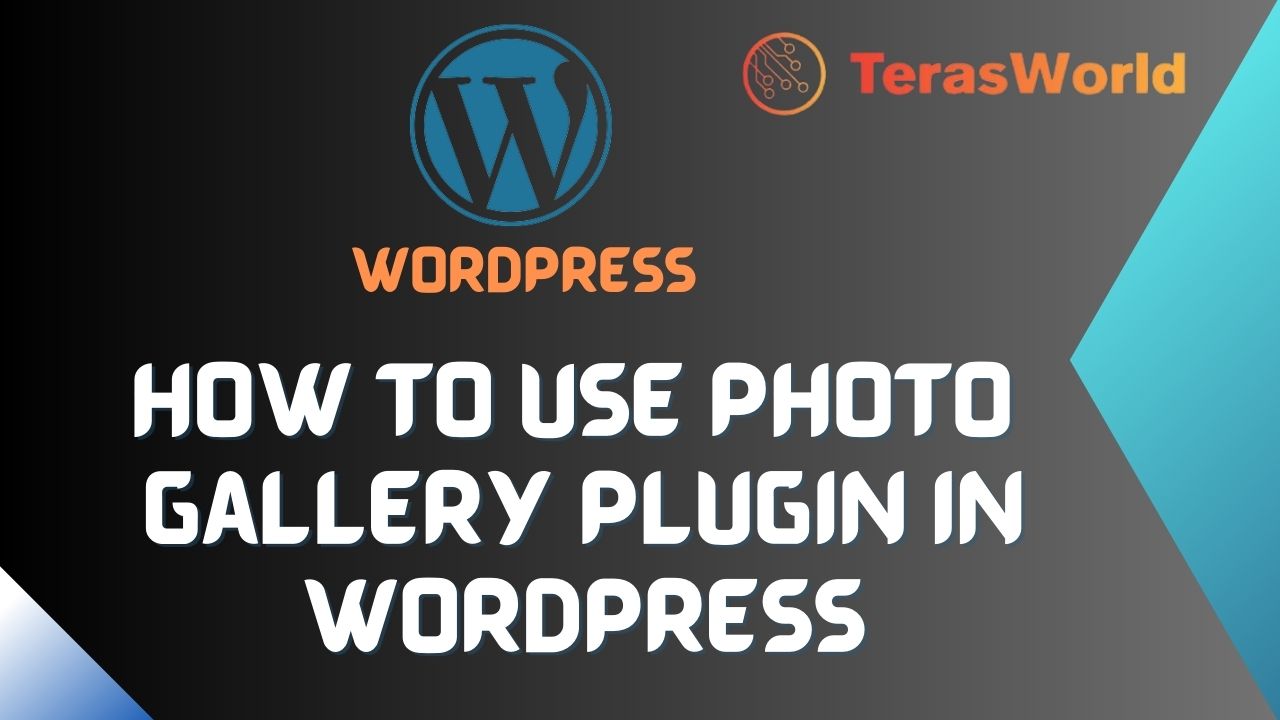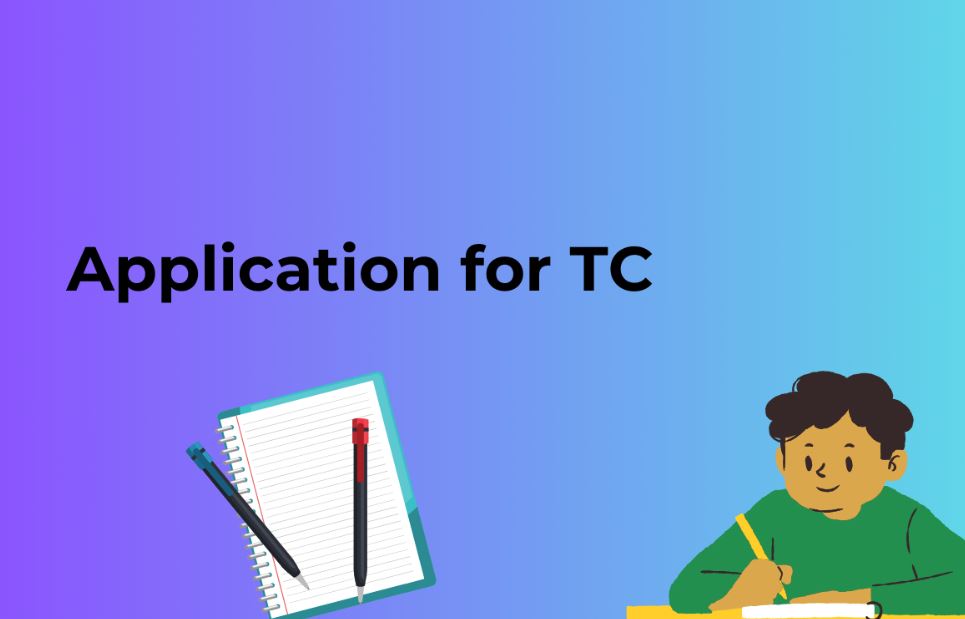Introduction
If you are a blogger, photographer, or business owner, you understand the importance of visually engaging content on your website. A photo gallery plugin in WordPress can be an invaluable tool to showcase your images in a captivating way. In this guide, we will walk you through the process of using a photo gallery plugin, step by step, to make your website stand out and leave a lasting impression on your visitors.
Before we delve into the details, let’s explore why using a photo gallery plugin is essential for your WordPress website. Visual content has become a driving force on the internet, and having an attractive photo gallery can significantly enhance your site’s appeal.
A well-organized and aesthetically pleasing gallery can:
- Engage Your Audience: A picture is worth a thousand words. By presenting your images in a beautiful gallery, you can capture your visitors’ attention instantly and keep them engaged on your website for longer.
- Showcase Your Work: Whether you’re a photographer displaying your portfolio or a business owner highlighting your products, a photo gallery allows you to showcase your work effectively.
- Improve User Experience: Users appreciate an intuitive and easy-to-navigate gallery. A photo gallery plugin can provide a seamless user experience, encouraging visitors to explore more of your content.
- Boost SEO Ranking: Search engines love visually rich websites. Incorporating a photo gallery plugin with optimized images can positively impact your website’s SEO and improve your search engine rankings.
Understanding Different Photo Gallery Plugins
There are several photo gallery plugins available for WordPress, each offering unique features and functionalities. Before you choose the right one for your website, let’s explore some popular options:
1. NextGEN Gallery
NextGEN Gallery is one of the oldest and most popular gallery plugins for WordPress. With its user-friendly interface, you can create responsive galleries, manage albums, and even sell digital downloads.
2. Envira Gallery
Envira Gallery is known for its speed and efficiency. It offers a drag-and-drop builder to create stunning galleries quickly, with options to add videos, watermarks, and more.
3. FooGallery
FooGallery is a versatile plugin that allows you to create both standard and masonry-style galleries. It offers customizable templates, hover effects, and social sharing options.
4. Modula
Modula is perfect for beginners with its straightforward setup process. It boasts features like filtering, image loading effects, and deep linking to individual images.
5. Justified Image Grid
For those who prefer a Pinterest-style layout, Justified Image Grid is an excellent choice. It arranges images in a justified grid, providing a visually appealing and organized look.
Step-by-Step Guide to Creating a Photo Gallery
Now that we have explored various photo gallery plugins, let’s proceed with a step-by-step guide on how to create a photo gallery using NextGEN Gallery, one of the most popular options.
1. Install and Activate NextGEN Gallery Plugin
To get started, log in to your WordPress dashboard, navigate to “Plugins” on the left-hand menu, click “Add New,” and search for “NextGEN Gallery.” Once you find it, click “Install Now” and then “Activate.”
2. Create a New Gallery
After activating the plugin, you’ll find a new “Gallery” tab on the left-hand menu. Click on it and select “Add Gallery/Images.” Then, click “Upload Files” to add your images or select existing ones from your WordPress media library.
3. Organize and Customize Your Gallery
NextGEN Gallery allows you to organize your images into albums or galleries. Create a new album, give it a name, and add your selected images to it. You can also customize the gallery settings, including thumbnail sizes, display type, and lightbox effects.
4. Insert the Gallery into Your Page or Post
Once you have organized and customized your gallery, click “Save Changes.” Now, open the page or post where you want to display the gallery. Click the “Add Gallery” button in the editor, select your gallery, and click “Insert Gallery.”
5. Publish Your Gallery
Before you publish your page or post, make sure to preview it to ensure everything looks perfect. Once you are satisfied, click “Publish” or “Update.”
Congratulations! You have successfully created a stunning photo gallery using NextGEN Gallery.
Additional Tips for Creating Eye-Catching Photo Galleries
While using a photo gallery plugin simplifies the process, there are some best practices to keep in mind:
- Optimize Images: Large image files can slow down your website. Optimize your images before uploading them to ensure faster loading times.
- Add Captions and Descriptions: Captions and descriptions provide context to your images and help with SEO. Use relevant keywords while crafting them.
- Keep it Organized: Arrange your images logically into categories or albums. This makes navigation easier for your visitors.
- Regular Updates: Keep your photo galleries up to date with fresh content. Regularly add new images to showcase your latest work or products.
- Test Responsiveness: Ensure your galleries are responsive and look great on all devices, including mobile phones and tablets.
Also Read: How to Use Contact Form 7 Plugin in WordPress
FAQs
How many images can I add to a photo gallery?
The number of images you can add to a photo gallery depends on the specific plugin you choose. Most plugins have varying limits, but they generally support a significant number of images.
Can I create multiple galleries on my website?
Absolutely! You can create as many galleries as you like, each with its own unique set of images and customization options.
Is it possible to add videos to the gallery?
Yes, some plugins, like Envira Gallery, allow you to include videos in your galleries along with images.
Can I add a gallery to my sidebar or footer?
Yes, you can add a gallery to your sidebar or footer using widgets provided by some gallery plugins.
Do photo galleries affect my website’s loading speed?
While using large, unoptimized images might impact your website’s loading speed, most gallery plugins are designed to optimize images for better performance.
Can I sell prints of my photos using a photo gallery plugin?
Yes, some plugins offer e-commerce integrations, allowing you to sell prints or digital downloads of your photos directly from your website.
Conclusion
In conclusion, incorporating a photo gallery plugin in WordPress is a powerful way to elevate your website’s visual appeal and engage your audience effectively. With a variety of plugins available, you can choose one that suits your specific needs and preferences.
Remember to optimize your images, organize your galleries thoughtfully, and keep your content fresh to leave a lasting impression on your visitors. Now that you have a comprehensive understanding of creating photo galleries, go ahead and add a touch of creativity to your website!