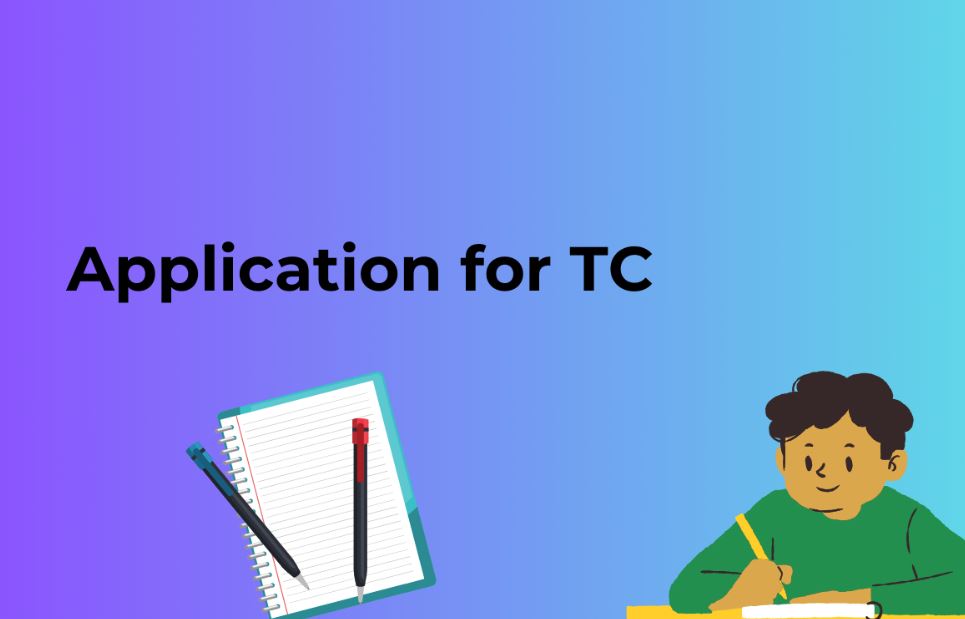Gravity Forms is a powerful and versatile WordPress plugin that simplifies the process of creating and managing forms on your website. Whether you want to build a simple contact form or a complex multi-page survey, Gravity Forms has got you covered. In this article, we will provide you with a step-by-step guide on how to use Gravity Forms in WordPress, along with frequently asked questions (FAQs) to help you make the most of this incredible tool.
1. Installing Gravity Forms
Before you can start using Gravity Forms, you need to install and activate the plugin. Here’s how:
- Log in to your WordPress admin dashboard.
- Navigate to Plugins > Add New.
- In the search bar, type “Gravity Forms” and hit Enter.
- Click the “Install Now” button next to the Gravity Forms plugin.
- After installation, click “Activate.”
2. Creating Your First Form
Once you’ve activated Gravity Forms, it’s time to create your first form:
- In the WordPress admin panel, go to Forms > New Form.
- Give your form a name and description.
- Click the “Create Form” button.
3. Adding Fields to Your Form
Gravity Forms offers various field types, including text, email, dropdown, and more. To add fields to your form:
- In the form editor, click the “Add Field” button.
- Choose the type of field you want to add.
- Configure field settings like labels, placeholders, and validation rules.
4. Configuring Form Settings
You can set various form settings to control user interactions, form behavior, and more:
- Navigate to the “Form Settings” tab in the form editor.
- Adjust general settings, such as form submission behavior, restrictions, and scheduling.
5. Setting Up Notifications
Gravity Forms allows you to receive email notifications when someone submits a form. Here’s how to set it up:
- Go to the “Notifications” tab in the form editor.
- Click “Add New” to create a notification.
- Configure notification settings like recipient email, subject, and message.
6. Styling Your Form
Customizing the form’s appearance is essential to match your website’s design. Gravity Forms provides options for styling your form:
- In the form editor, go to the “Form Settings” tab.
- Adjust the form’s layout, button styling, and more.
7. Embedding Your Form
To display your form on a WordPress page or post:
- Copy the shortcode provided in the form editor.
- Create a new page or post or edit an existing one.
- Paste the shortcode into the content area.
8. Managing Form Entries
Gravity Forms makes it easy to manage and view form entries:
- In the WordPress dashboard, go to Forms > Entries.
- Select the form you want to view entries for.
- You can also export entries to a CSV file for further analysis.
Also Read: A Comprehensive Guide on How to Use CDN in WordPress
9. Frequently Asked Questions (FAQs)
Q1: Is Gravity Forms free?
A1: No, Gravity Forms is a premium plugin, and it requires a valid license for access to all its features and updates.
Q2: Can I use Gravity Forms to create payment forms?
A2: Yes, Gravity Forms has add-ons that enable you to create payment forms and integrate with various payment gateways.
Q3: Is Gravity Forms beginner-friendly?
A3: While Gravity Forms is user-friendly, beginners might need some time to explore its full potential. The intuitive drag-and-drop interface helps streamline the process.
Q4: Are there any alternatives to Gravity Forms?
A4: Yes, there are alternative form builder plugins for WordPress, such as WPForms and Contact Form 7, but Gravity Forms is known for its advanced features and flexibility.
Conclusion
Gravity Forms is a must-have plugin for WordPress users who want to create and manage forms with ease. With its user-friendly interface and powerful features, you can build a wide range of forms to meet your website’s needs. Whether you’re collecting leads, processing payments, or conducting surveys, Gravity Forms has the tools to get the job done. Start using Gravity Forms today and enhance your website’s functionality.