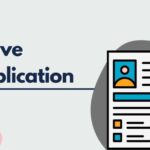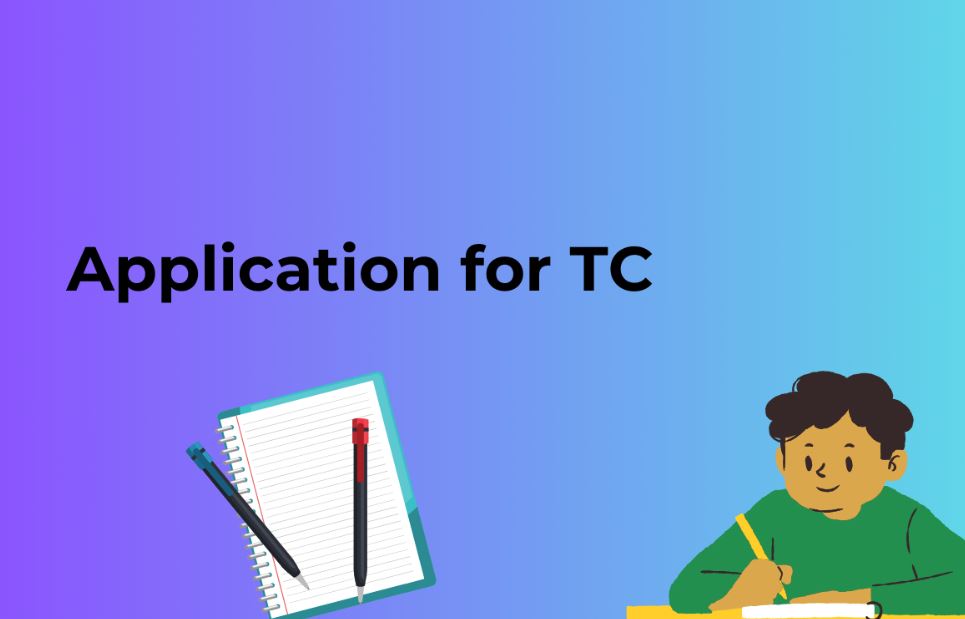Here are the step-by-step instructions to install the WhatsApp Chat Plugin on your WordPress website:
Step 1: Log in to your WordPress Dashboard:
Go to your website’s WordPress admin area by adding “/wp-admin” to your website’s URL (e.g., www.yourwebsite.com/wp-admin). Enter your login credentials to access the dashboard.
Step 2: Navigate to the Plugins Section:
Once you’re logged in, click on “Plugins” in the left-hand sidebar of your WordPress dashboard. Then, click on “Add New.”
Step 3: Search for the WhatsApp Chat Plugin:
In the “Add Plugins” page, you’ll see a search bar on the right side. Enter “WhatsApp Chat Plugin” in the search field and press Enter.
Step 4: Install the WhatsApp Chat Plugin:
Look for the WhatsApp Chat Plugin in the search results. Once you find it, click on the “Install Now” button next to the plugin. WordPress will now download and install the plugin for you.
Step 5: Activate the Plugin:
After the installation is complete, the “Install Now” button will change to “Activate.” Click on the “Activate” button to activate the WhatsApp Chat Plugin on your WordPress website.
Step 6: Configure the Plugin Settings:
Once activated, you’ll be redirected to the “Plugins” page. Look for the WhatsApp Chat Plugin in the list and click on the “Settings” link or find the plugin in the left-hand sidebar and click on its name.
Step 7: Set Up WhatsApp Account and API:
To use the WhatsApp Chat Plugin, you need to have a WhatsApp Business Account and an API. If you don’t have these yet, visit the official WhatsApp Business website (https://www.whatsapp.com/business) to create an account and set up the API.
Step 8: Obtain API Credentials:
After setting up your WhatsApp Business Account and API, you’ll receive the necessary credentials (e.g., API Key, Client ID) to integrate with the WhatsApp Chat Plugin. Keep these credentials handy.
Step 9: Configure the Plugin with API Credentials:
In the WhatsApp Chat Plugin settings, you’ll find fields to enter your API credentials. Fill in the required information, such as the API Key and Client ID, in the appropriate fields.
Step 10: Customize Chat Widget Appearance:
The WhatsApp Chat Plugin provides customization options to match your website’s design. Explore the plugin settings to modify the appearance of the chat widget, such as button color, position, and style. Customize these settings according to your preferences.
Step 11: Save and Enable the Plugin:
Once you’ve configured the plugin settings and customized the chat widget, click on the “Save Changes” or “Enable” button to apply your settings and activate the WhatsApp Chat Plugin on your website.
Congratulations! You have successfully installed and set up the WhatsApp Chat Plugin on your WordPress website. Visitors to your site can now easily connect with you through WhatsApp for inquiries, support, or any other communication needs.
Also Read: How to Take a Full Backup of Your WordPress Website for Moving to another Hosting
Enhance Your WordPress Website with the WhatsApp Chat Plugin
In the modern digital landscape, effective communication is paramount for businesses to engage with their customers and provide top-notch customer support. WhatsApp, with its extensive user base and popularity, has emerged as a prominent messaging platform for businesses. To leverage the power of WhatsApp and streamline customer interactions, WordPress users can integrate the WhatsApp Chat Plugin into their websites. This blog post explores the benefits and features of the WhatsApp Chat Plugin for WordPress, highlighting how it can enhance user engagement and drive business growth.
Seamless Customer Communication:
The WhatsApp Chat Plugin enables businesses to establish direct and real-time communication channels with their website visitors. By integrating a familiar and widely-used messaging platform, businesses can provide a seamless and convenient way for customers to reach out for inquiries, support, or feedback. This direct line of communication helps build trust, improves customer satisfaction, and enhances the overall user experience.
Increased Conversion Rates:
With the WhatsApp Chat Plugin, WordPress users can effectively capitalize on customer interest and improve conversion rates. By offering a quick and convenient way for visitors to engage with a business representative, the plugin eliminates the barriers to communication that can often deter potential customers. The ability to instantly address customer queries or provide personalized recommendations through WhatsApp significantly increases the likelihood of converting leads into paying customers.
Customization Options:
The WhatsApp Chat Plugin offers a range of customization options, allowing businesses to tailor the chat widget’s appearance to align with their website’s branding and design. Users can customize the chat button’s color, position, and style to seamlessly integrate it into their website’s layout. This ensures a consistent user experience and reinforces brand identity across different touchpoints.
Automation and Workflow:
The plugin also provides automation capabilities that streamline customer interactions and optimize response times. Users can set up automated greetings, quick replies, and predefined messages to address common queries or provide relevant information. By automating certain aspects of customer support, businesses can handle a larger volume of inquiries efficiently, saving time and resources.
Analytics and Insights:
To measure the effectiveness of their customer support efforts, the WhatsApp Chat Plugin offers analytics and reporting features. Website owners can track key metrics such as chat volume, response times, and customer satisfaction ratings. These insights help businesses identify areas for improvement, optimize response strategies, and make data-driven decisions to enhance the overall customer experience.
Multilingual Support:
For businesses operating in a global marketplace, the WhatsApp Chat Plugin supports multilingual communication. Users can configure the plugin to display chat options in different languages, catering to a diverse customer base. This feature enhances accessibility and improves user experience for international visitors, fostering better engagement and understanding.
Conclusion:
The WhatsApp Chat Plugin for WordPress presents an invaluable opportunity for businesses to optimize their customer communication and elevate the overall user experience on their websites. By integrating this plugin, businesses can facilitate real-time conversations, increase conversion rates, and streamline customer support operations. With customization options, automation capabilities, and insightful analytics, the plugin empowers businesses to enhance their brand image and deliver superior customer service. Embrace the power of WhatsApp and unlock the full potential of your WordPress website by incorporating the WhatsApp Chat Plugin today.